SnappyHexMesh is a convenient tool to generate high-quality meshes for complex geometries. Before using snappyHexMesh, a background mesh should be ready, which could be generated using blockMesh or external meshers like ICEM CFD, SALOME and Gmsh. The background mesh must consist purely of hexes, with cell aspect ratio being approximately 1, and at least one edge intersecting the STL surface.
Today I tried using the opensource software SALOME to generate the mesh, which I regard as more convenient than using ICEM.
Import The STL of the background
- Enter the
Geometrymodule in SALOME, and import the STL file by choosingFile>Import>STLfrom the drop-down menu. - Press the
Fit Allbutton to see the geometry and theInteraction Style Switchbutton to rotate.
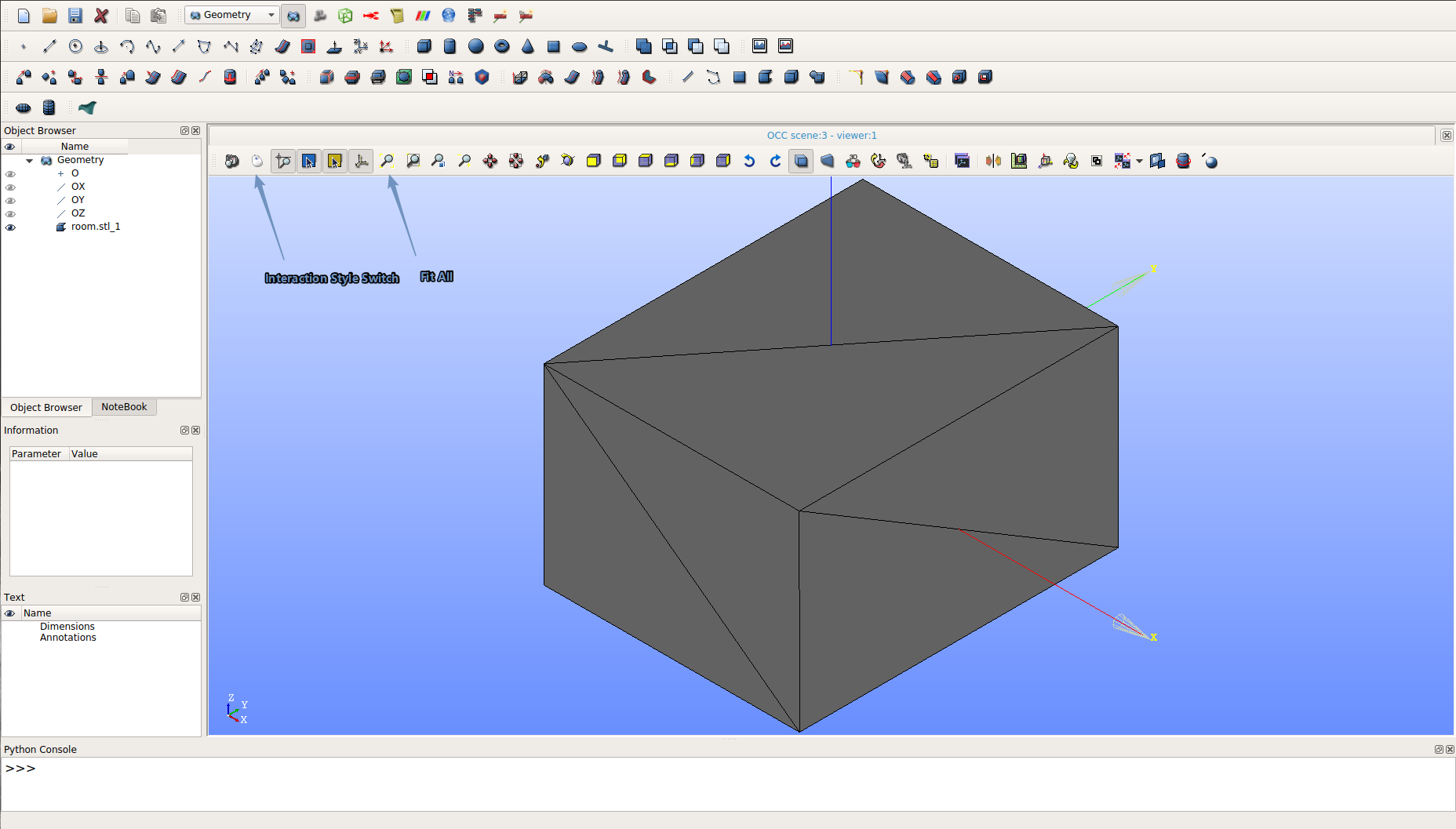
Create a Box and Assign Patches
- Press the
Create a Boxbutton to open theBox Constructionwindow. - In the window, click the box construction method on the left, give it a name, and then choose two points on the geometry to define the box. Apply and close.
- Find the box we just created in the
Object Browser, right click it, click theCreate Groupitem and see theCreate Groupwindow. - Choose
faceas the shape type, give the patch a name, select the face to assign and click theAddbutton. - Right-click the patches in the
Object Browserand clickshow onlyto check whether they are correctly assigned.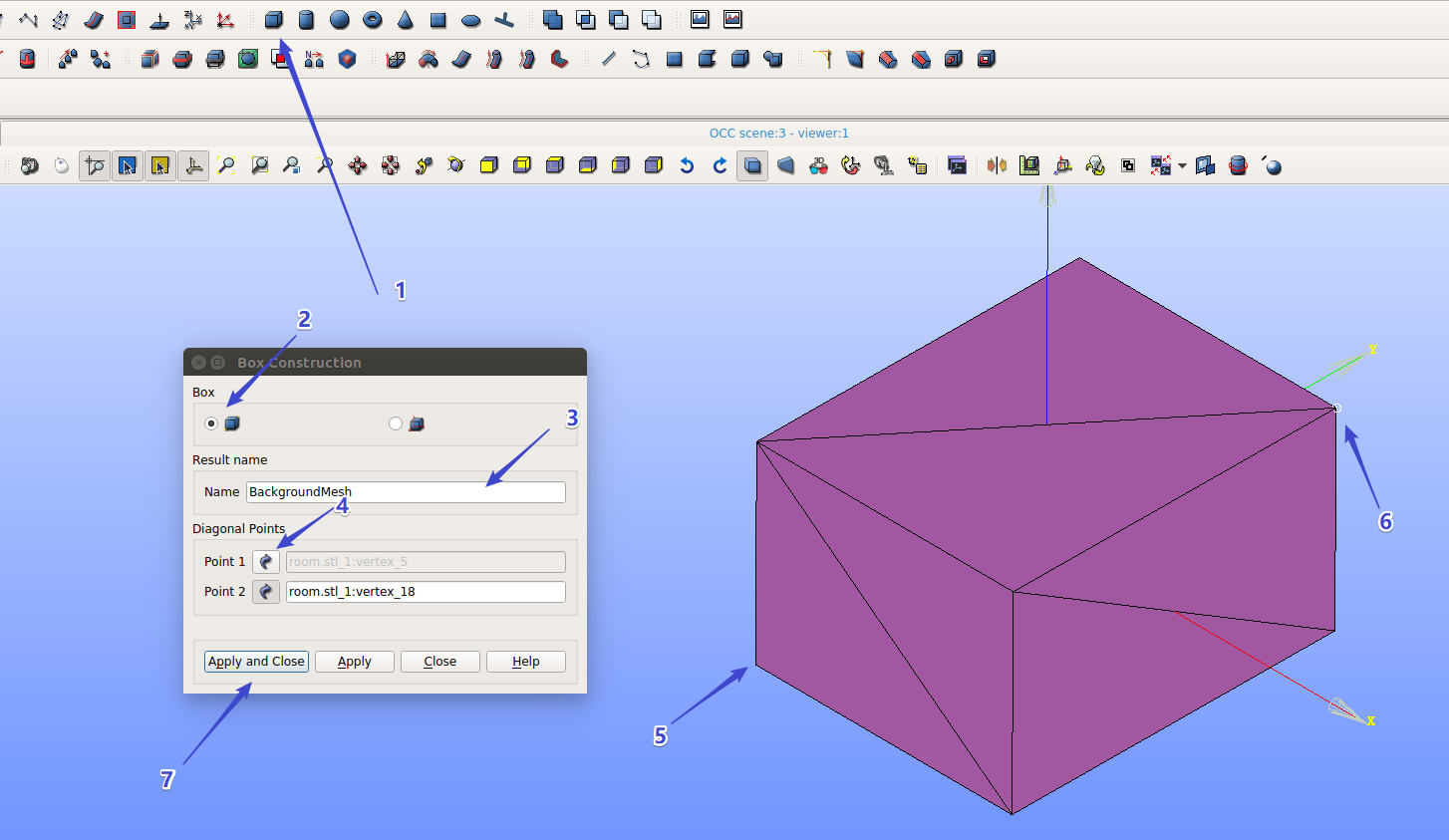
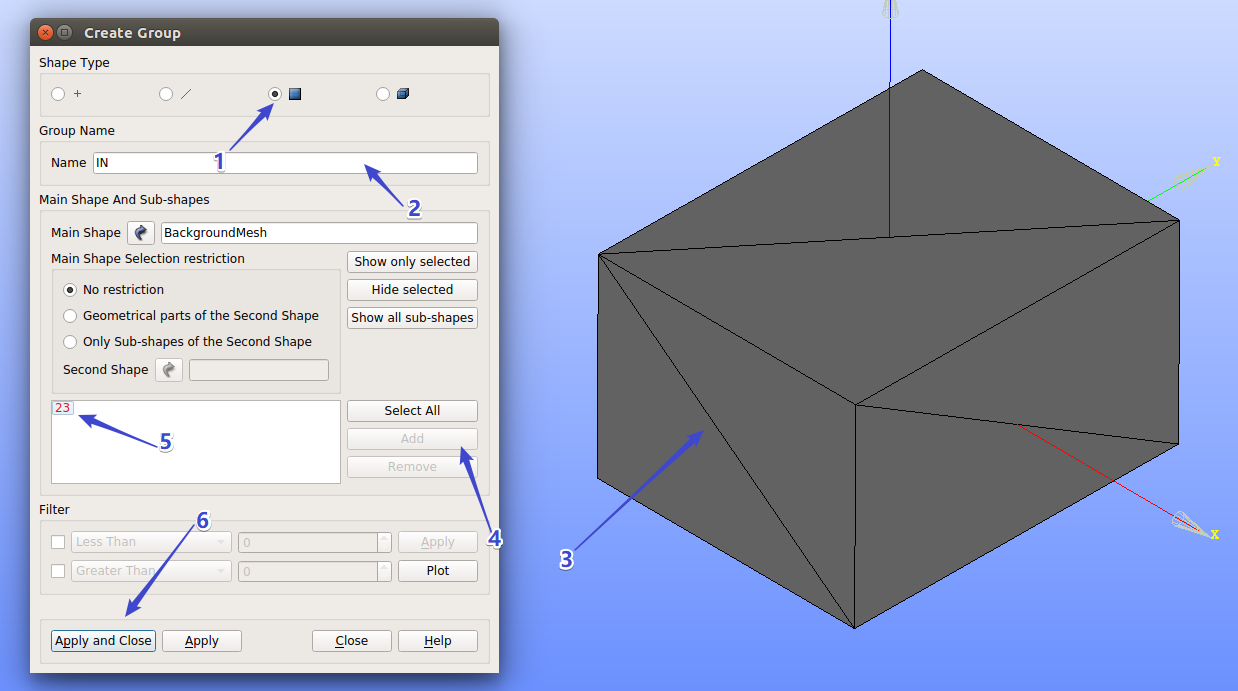
Generate the Mesh
- Enter the
Meshmodule and click thecreate meshbottom. - Give the mesh a name, choose the box we just created in the
Object Browserand then assign3D: Automatic Hexahedralizationthe set of hypothesis, where gFortran is needed in the system. - In the
1Dtag, set the hypothesis aslocal lengthand input a required step length like 0.2. Apply and Close. - Right-click the mesh in the
Object Browserand clickCompute. - Right-click the mesh in the
Object Browser, clickCreate Groups from Geometryand choose all the patches in the box we created. Apply and Close.
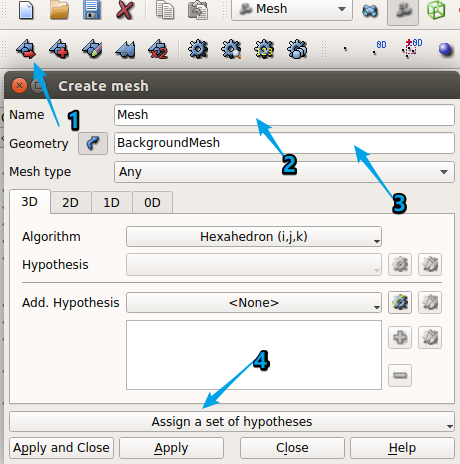
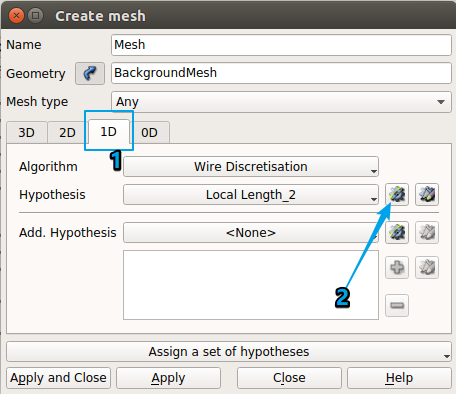
Export the Mesh and convert to blockMesh files
- Right-click the mesh in the
Object Browserand thenExport>UNVfile to the OpenFOAM working directory. - In the Terminal, use command
ideasUnvToFoam filename.unvto convert it into blockMesh files.